Running headscale with headscale-admin (UI), letsencrypt & docker-compose in dual stack with IPv4 and IPv6
3After testing some overlay networks with the possibility to self-host for myself (e.g. netbird, netmaker, tailscale) i ended up using headscale. Headscale is an open source, self-hosted implementation of the Tailscale control server. It runs perfectly on small VPS (e.g. 1 CPU core, 2GB RAM) and has some features i was missing in the other overlay network solutions (at this day). I’ll check netbird in future again since i see a lot of active development there. It might make sense to deploy headscale within a kubernetes cluster with replicated storage layer to ensure availability but in my case i didn’t want it to have it in my kubernetes cluster and didn’t want to create another cluster just for headscale. It runs perfectly on a cheap 1€ IONOS VPS XS (where both is already included, 1 IPv4 address and 1 IPv6 net).
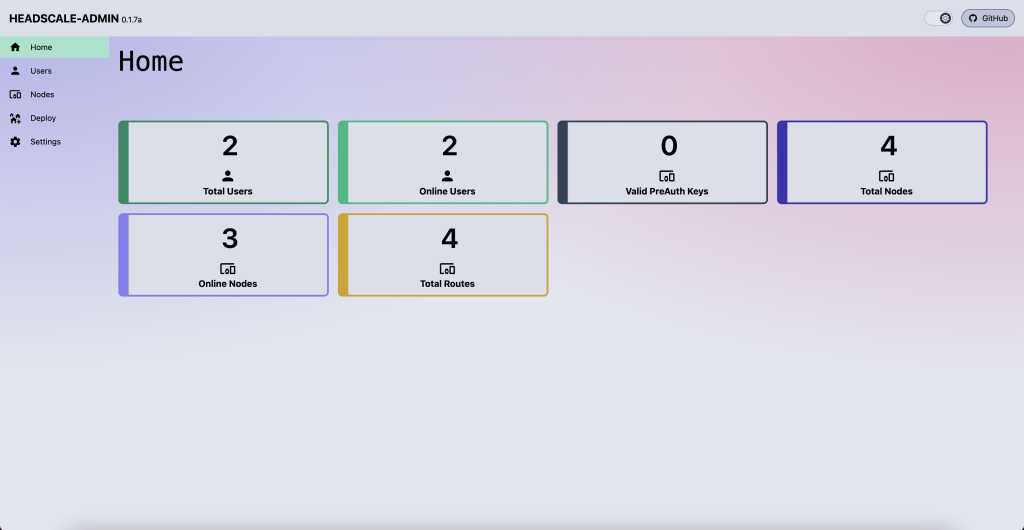
If you want to run a headscale server / coordinator using docker-compose and the admin-ui from GoodiesHQ the following docker-compose files might help you.
docker-compose.yaml to deploy headscale with headscale-admin:
version: "3.9"
services:
headscale:
image: headscale/headscale:0.22.3
container_name: headscale
restart: unless-stopped
environment:
- TZ=Europe/Berlin
volumes:
- ./conf:/etc/headscale
- headscale-data:/var/lib/headscale
entrypoint: headscale serve
networks:
- proxy
labels:
caddy: headscale.your-domain.tld
caddy.reverse_proxy: "{{upstreams 8080}}"
headscale-admin:
image: goodieshq/headscale-admin:0.1.7b
container_name: headscale-admin
restart: unless-stopped
networks:
- proxy
labels:
caddy: headscale.your-domain.tld
caddy.handle_path: "/admin/*"
caddy.handle_path.0_rewrite: "* /admin{uri}"
caddy.handle_path.1_reverse_proxy: "{{upstreams http 80}}"
networks:
proxy:
external: true
volumes:
headscale-data:config.yaml for headscale that needs to be put within the mounted /etc/headscale directory. In my case it’s in a conf directory next to the docker-compose.yaml file:
---
# headscale will look for a configuration file named `config.yaml` (or `config.json`) in the following order:
#
# - `/etc/headscale`
# - `~/.headscale`
# - current working directory
# The url clients will connect to.
# Typically this will be a domain like:
#
# https://myheadscale.example.com:443
#
server_url: https://headscale.my-domain.tld:443
# Address to listen to / bind to on the server
#
# For production:
#listen_addr: 0.0.0.0:443
listen_addr: 0.0.0.0:8080
# Address to listen to /metrics, you may want
# to keep this endpoint private to your internal
# network
#
metrics_listen_addr: 127.0.0.1:9090
# Address to listen for gRPC.
# gRPC is used for controlling a headscale server
# remotely with the CLI
# Note: Remote access _only_ works if you have
# valid certificates.
#
# For production:
grpc_listen_addr: 0.0.0.0:50443
#grpc_listen_addr: 127.0.0.1:50443
# Allow the gRPC admin interface to run in INSECURE
# mode. This is not recommended as the traffic will
# be unencrypted. Only enable if you know what you
# are doing.
grpc_allow_insecure: false
# Private key used to encrypt the traffic between headscale
# and Tailscale clients.
# The private key file will be autogenerated if it's missing.
#
private_key_path: /var/lib/headscale/private.key
# The Noise section includes specific configuration for the
# TS2021 Noise protocol
noise:
# The Noise private key is used to encrypt the
# traffic between headscale and Tailscale clients when
# using the new Noise-based protocol. It must be different
# from the legacy private key.
private_key_path: /var/lib/headscale/noise_private.key
# List of IP prefixes to allocate tailaddresses from.
# Each prefix consists of either an IPv4 or IPv6 address,
# and the associated prefix length, delimited by a slash.
# It must be within IP ranges supported by the Tailscale
# client - i.e., subnets of 100.64.0.0/10 and fd7a:115c:a1e0::/48.
# See below:
# IPv6: https://github.com/tailscale/tailscale/blob/22ebb25e833264f58d7c3f534a8b166894a89536/net/tsaddr/tsaddr.go#LL81C52-L81C71
# IPv4: https://github.com/tailscale/tailscale/blob/22ebb25e833264f58d7c3f534a8b166894a89536/net/tsaddr/tsaddr.go#L33
# Any other range is NOT supported, and it will cause unexpected issues.
ip_prefixes:
- fd7a:115c:a1e0::/48
- 100.64.0.0/10
# DERP is a relay system that Tailscale uses when a direct
# connection cannot be established.
# https://tailscale.com/blog/how-tailscale-works/#encrypted-tcp-relays-derp
#
# headscale needs a list of DERP servers that can be presented
# to the clients.
derp:
server:
# If enabled, runs the embedded DERP server and merges it into the rest of the DERP config
# The Headscale server_url defined above MUST be using https, DERP requires TLS to be in place
enabled: false
# Region ID to use for the embedded DERP server.
# The local DERP prevails if the region ID collides with other region ID coming from
# the regular DERP config.
region_id: 999
# Region code and name are displayed in the Tailscale UI to identify a DERP region
region_code: "headscale"
region_name: "Headscale Embedded DERP"
# Listens over UDP at the configured address for STUN connections - to help with NAT traversal.
# When the embedded DERP server is enabled stun_listen_addr MUST be defined.
#
# For more details on how this works, check this great article: https://tailscale.com/blog/how-tailscale-works/
stun_listen_addr: "0.0.0.0:3478"
# List of externally available DERP maps encoded in JSON
urls:
- https://controlplane.tailscale.com/derpmap/default
# Locally available DERP map files encoded in YAML
#
# This option is mostly interesting for people hosting
# their own DERP servers:
# https://tailscale.com/kb/1118/custom-derp-servers/
#
# paths:
# - /etc/headscale/derp-example.yaml
paths: []
# If enabled, a worker will be set up to periodically
# refresh the given sources and update the derpmap
# will be set up.
auto_update_enabled: true
# How often should we check for DERP updates?
update_frequency: 24h
# Disables the automatic check for headscale updates on startup
disable_check_updates: false
# Time before an inactive ephemeral node is deleted?
ephemeral_node_inactivity_timeout: 30m
# Period to check for node updates within the tailnet. A value too low will severely affect
# CPU consumption of Headscale. A value too high (over 60s) will cause problems
# for the nodes, as they won't get updates or keep alive messages frequently enough.
# In case of doubts, do not touch the default 10s.
node_update_check_interval: 10s
# SQLite config
db_type: sqlite3
# For production:
db_path: /var/lib/headscale/db.sqlite
# # Postgres config
# If using a Unix socket to connect to Postgres, set the socket path in the 'host' field and leave 'port' blank.
# db_type: postgres
# db_host: localhost
# db_port: 5432
# db_name: headscale
# db_user: foo
# db_pass: bar
# If other 'sslmode' is required instead of 'require(true)' and 'disabled(false)', set the 'sslmode' you need
# in the 'db_ssl' field. Refers to https://www.postgresql.org/docs/current/libpq-ssl.html Table 34.1.
# db_ssl: false
### TLS configuration
#
## Let's encrypt / ACME
#
# headscale supports automatically requesting and setting up
# TLS for a domain with Let's Encrypt.
#
# URL to ACME directory
#acme_url: https://acme-v02.api.letsencrypt.org/directory
# Email to register with ACME provider
#acme_email: "your@mail.com"
# Domain name to request a TLS certificate for:
#tls_letsencrypt_hostname: "headscale.your-domain.tld"
# Path to store certificates and metadata needed by
# letsencrypt
# For production:
#tls_letsencrypt_cache_dir: /var/lib/headscale/cache
# Type of ACME challenge to use, currently supported types:
# HTTP-01 or TLS-ALPN-01
# See [docs/tls.md](docs/tls.md) for more information
#tls_letsencrypt_challenge_type: HTTP-01
# When HTTP-01 challenge is chosen, letsencrypt must set up a
# verification endpoint, and it will be listening on:
# :http = port 80
#tls_letsencrypt_listen: ":http"
## Use already defined certificates:
tls_cert_path: ""
tls_key_path: ""
log:
# Output formatting for logs: text or json
format: text
level: info
# Path to a file containg ACL policies.
# ACLs can be defined as YAML or HUJSON.
# https://tailscale.com/kb/1018/acls/
acl_policy_path: ""
## DNS
#
# headscale supports Tailscale's DNS configuration and MagicDNS.
# Please have a look to their KB to better understand the concepts:
#
# - https://tailscale.com/kb/1054/dns/
# - https://tailscale.com/kb/1081/magicdns/
# - https://tailscale.com/blog/2021-09-private-dns-with-magicdns/
#
dns_config:
# Whether to prefer using Headscale provided DNS or use local.
override_local_dns: true
# List of DNS servers to expose to clients.
nameservers:
- 1.1.1.1
# NextDNS (see https://tailscale.com/kb/1218/nextdns/).
# "abc123" is example NextDNS ID, replace with yours.
#
# With metadata sharing:
# nameservers:
# - https://dns.nextdns.io/abc123
#
# Without metadata sharing:
# nameservers:
# - 2a07:a8c0::ab:c123
# - 2a07:a8c1::ab:c123
# Split DNS (see https://tailscale.com/kb/1054/dns/),
# list of search domains and the DNS to query for each one.
#
# restricted_nameservers:
# foo.bar.com:
# - 1.1.1.1
# darp.headscale.net:
# - 1.1.1.1
# - 8.8.8.8
# Search domains to inject.
domains: []
# Extra DNS records
# so far only A-records are supported (on the tailscale side)
# See https://github.com/juanfont/headscale/blob/main/docs/dns-records.md#Limitations
# extra_records:
# - name: "grafana.myvpn.example.com"
# type: "A"
# value: "100.64.0.3"
#
# # you can also put it in one line
# - { name: "prometheus.myvpn.example.com", type: "A", value: "100.64.0.3" }
# Whether to use [MagicDNS](https://tailscale.com/kb/1081/magicdns/).
# Only works if there is at least a nameserver defined.
magic_dns: true
# Defines the base domain to create the hostnames for MagicDNS.
# `base_domain` must be a FQDNs, without the trailing dot.
# The FQDN of the hosts will be
# `hostname.user.base_domain` (e.g., _myhost.myuser.example.com_).
base_domain: headscale.your-domain.tld
# Unix socket used for the CLI to connect without authentication
# Note: for production you will want to set this to something like:
unix_socket: /var/run/headscale/headscale.sock
unix_socket_permission: "0770"
#
# headscale supports experimental OpenID connect support,
# it is still being tested and might have some bugs, please
# help us test it.
# OpenID Connect
# oidc:
# only_start_if_oidc_is_available: true
# issuer: "https://your-oidc.issuer.com/path"
# client_id: "your-oidc-client-id"
# client_secret: "your-oidc-client-secret"
# # Alternatively, set `client_secret_path` to read the secret from the file.
# # It resolves environment variables, making integration to systemd's
# # `LoadCredential` straightforward:
# client_secret_path: "${CREDENTIALS_DIRECTORY}/oidc_client_secret"
# # client_secret and client_secret_path are mutually exclusive.
#
# # The amount of time from a node is authenticated with OpenID until it
# # expires and needs to reauthenticate.
# # Setting the value to "0" will mean no expiry.
# expiry: 180d
#
# # Use the expiry from the token received from OpenID when the user logged
# # in, this will typically lead to frequent need to reauthenticate and should
# # only been enabled if you know what you are doing.
# # Note: enabling this will cause `oidc.expiry` to be ignored.
# use_expiry_from_token: false
#
# # Customize the scopes used in the OIDC flow, defaults to "openid", "profile" and "email" and add custom query
# # parameters to the Authorize Endpoint request. Scopes default to "openid", "profile" and "email".
#
# scope: ["openid", "profile", "email", "custom"]
# extra_params:
# domain_hint: example.com
#
# # List allowed principal domains and/or users. If an authenticated user's domain is not in this list, the
# # authentication request will be rejected.
#
# allowed_domains:
# - example.com
# # Note: Groups from keycloak have a leading '/'
# allowed_groups:
# - /headscale
# allowed_users:
# - alice@example.com
#
# # If `strip_email_domain` is set to `true`, the domain part of the username email address will be removed.
# # This will transform `first-name.last-name@example.com` to the user `first-name.last-name`
# # If `strip_email_domain` is set to `false` the domain part will NOT be removed resulting to the following
# user: `first-name.last-name.example.com`
#
# strip_email_domain: true
# Logtail configuration
# Logtail is Tailscales logging and auditing infrastructure, it allows the control panel
# to instruct tailscale nodes to log their activity to a remote server.
logtail:
# Enable logtail for this headscales clients.
# As there is currently no support for overriding the log server in headscale, this is
# disabled by default. Enabling this will make your clients send logs to Tailscale Inc.
enabled: false
# Enabling this option makes devices prefer a random port for WireGuard traffic over the
# default static port 41641. This option is intended as a workaround for some buggy
# firewall devices. See https://tailscale.com/kb/1181/firewalls/ for more information.
randomize_client_port: falsedocker-compose.yaml for caddy as reverse proxy:
version: '3.7'
services:
caddy:
container_name: caddy
image: lucaslorentz/caddy-docker-proxy:ci-alpine
restart: unless-stopped
environment:
- CADDY_INGRESS_NETWORKS=proxy
networks:
- proxy
ports:
- 80:80
- 443:443
volumes:
- ./data:/data
- /var/run/docker.sock:/var/run/docker.sock
networks:
proxy:
external: trueTo have IPv6 support within headscale you also need to enable IPv6 within docker daemon. Put the following contents into your dockers daemon.json. In debian based linux distributions this is often at /etc/docker/daemon.json .
{
"ipv6": true,
"fixed-cidr-v6": "2001:db8:1::/64",
"experimental": true,
"ip6tables": true
}Restart your docker daemon, and spin up both of your docker-compose files and you’re ready to go. The caddy webserver will automatically resolve letsencrypt certificates for your configured domain. Make sure to have the correct DNS records set before spinning up caddy.
You can reach the admin webinterface under headscale.your-domain.tld/admin/ . The trailing slash is important. Be sure that your server has a public IPv4 that you can connect to. Also an IPv6 address if you want to run dual-stack (as i wanted). Also ensure your firewall is well configured. You can see the required ports above in the compose files. Using the embedded DERP server or metrics you might have to configure further ports within in your firewall.
Happy headscaling! 😁

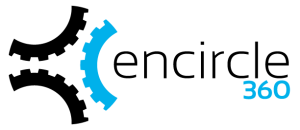
Patrick,
I am very interested in headscale, headscale-admin & caddy.
It seems that your approach is the only that I can find that doesn’t rely on traefik. Traefik is much to advanced/capable for what I need. Caddy seems about right.
I am not proficient with docker an I don’t understand the {{}} variable used in the docker compose file. Would you explain where & how they are set.
Also I would like to know how to change the config.yaml if IPV6 is not needed.
Thank you for your great article.
Not working !
Nice thanks.
I tried it but all the docker contianers runing OK but when i click on save button on page „../admin/settings/“ i get error on caddy log: „error“:“reading: read tcp 172.18.0.2:37362->172.18.0.4:8080: read: connection reset by peer“ and nothing saved and cant get to other pages of headscale-admin.